How To: Root Your MyTouch Android Phone (SuperOneClick Method)
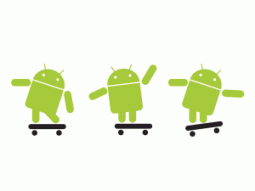
I. Before You Begin
1. This should work on a variety of different phones. The only phones that it does NOT work on so far are:
Sprint EVO 4G (HTC Supersonic)
Droid Incredible (HTC Incredible)
HTC Desire GSM
HTC Desire CDMA (HTC BravoC)
HTC Aria
Droid Eris (HTC DesireC)
HTC Wildfire (HTC Buzz)
HTC Legend
MyTouch Slide
For those phones head here and click on the specific phone for that procedure.
2. This procedure gives you root access on your phone, in order to load a custom ROM, please do this procedure then continue to the next procedure for your specific device at the end of this procedure.
3. This currently only works on Windows computers. If you do not have a Windows computer, please find a friend with a Windows computer to do this (I guarantee you have at least one).
4. You must have Microsoft .NET framework 2.0 or higher. If not, download it from here.
THANKS AndroidPolice for the Tip!
THANKS CLShortFuse for the super easy program!
II. Root the Phone
1. Download and install the latest version of the rooting program, unzip it, and install it on your computer:
2. On your phone, go to Settings > Applications > Development > Make sure USB Debugging is checked ON.
3. Plug your phone in via USB cable to the computer.
4. Right click the program and click Run As Administrator (or just double click it if using Windows XP).
5. Click the Root button and wait for it to finish.
6. Once done, you should see superuser permissions in your phone’s apps. If so, you are all set!
III. (Optional) Enable WiFi Tethering
1. Once you have root access, you can install WiFi tethering for your phone. Head to the WiFi tethering site and download the appropriate version for your phone (if your phone is not listed, they do not currently support your model):
2. Then save it to your phone’s SD Card.
3. Download Linda File Manager (free) from the Market on your phone and open it.
4. Navigate to where the .apk file is saved on your phone’s memory card and click it to install it.
5. When you open the WiFi tethering app for the first time, click Allow when Superuser pops up asking for permission. All set!
IV. (Optional) Load a Custom Recovery Image/ROM
1. To load a custom ROM you need a custom recovery image. Please click the procedure below to load a custom recovery image onto your phone:
How To Flash a Custom ROM (ROM Manager Method)
Reported Issues:
Issue: It gets stuck on waiting for device…
Solutions: Try these solutions, starting with the first then retry, then the second and retry, and so on until it works.
1. Check to make sure USB debugging is checked on in Settings > Applications > Development.
2. Close the rooting program. Turn off your phone (keeping it still plugged in). Open the rooting program and click root. Then turn on your phone and see if it continues.
3. Close the program and unplug the phone. Download and install PDANet and follow it’s on screen directions to get it to install the drivers manually for your phone. Once it is done installing, plug the phone in and reopen the rooting program.
4. If that still doesn’t work, then go to our How To Setup ADB Procedure, finish it and return here to start over.
IF YOU HAVE TRIED THIS PROCEDURE (INCLUDING ALL THE REPORTED ISSUE STEPS) AND IT STILL DOES NOT WORK, JUST HEAD TO OUR ANDROID HOW TO’S SECTION AND CHOOSE YOUR PHONE TO BE PRESENTED WITH OTHER ROOTING METHODS THAT WORK ON YOUR SPECIFIC PHONE (THIS IS JUST THE EASIEST SO WORTH A TRY FIRST)!
Written by: TheUnlockr
Copyright © 2010-2024 I am G33K… All rights reserved.
This site is using the Desk Mess Mirrored theme, v2.5, from BuyNowShop.com.
