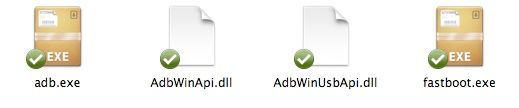Root / Unroot Android phones
Here you will find information on how to root and unroot your Android phones… (Please Be Careful I can not stress this enough. I am not responsible if you BRICK your phone)…
——————————————————————————————————————————————–
HOW TO ROOT THE NEXUS 4.
The Nexus 4, being a smartphone geared towards Android developers, is relatively easy to root; the whole process requires the use of some simple fastboot commands, which even novice users can master relatively quickly. Here’s how to get started.
To root your Nexus 4, you will first need to unlock the handset’s bootloader, which means wiping all of your data. With that being the case, make sure you’ve backed everything up first so that you can transfer it all back to your device when you’re done. Once that’s done, follow the steps below.
1. You will first need to get hold of ADB and Fastboot, along with the required drivers. If you have the Android SDK installed on your PC, you already have the required ADB/Fastboot files. If not, simply download this zip file (for Mac), which contains everything you need. Also, download the required Fastboot drivers from here and extract the contents inside a new folder named Drivers on your desktop.
Finally, download the latest TWRP custom recovery image file from here, and the SuperSU flashable zip file from here.
2. Extract the contents of the ADB/Fastboot zip files inside a new folder named “android” on your PC. Also transfer the TWRP image file inside this folder and rename it to “twrp” or a name of your choice.
3. If you are using a Windows based PC, open a new command prompt window by typing ‘cmd’ in the Start menu or in the Run dialog box. If you are using a Mac, open up Terminal. You will now need to browse to the ‘android’ folder on your desktop, where you have extracted all the necessary fastboot and ADB files.
By default, the new command prompt window opens up inside the your username folder on Windows. To browse to the android folder on your desktop, simply enter “cd desktop” (without the quote marks) followed by “cd android” in Command prompt. You need to enter the same commands inside a Terminal on your Mac.
4. Now, switch off your Nexus 4, and then restart it into fastboot mode by pressing the Volume Up + Volume Down + Power buttons simultaneously.
After the phone boots into Fastboot mode, connect it to your PC. If this is the first time you have connected your Nexus 4 in Fastboot mode to your PC, it will search for the required drivers.
You can follow the guide on Google’s Android SDK website on how to install the drivers. When you get to step 8 in this guide, point to the Drivers folder that you created on Step 1, instead of the folder mentioned in the guide. You don’t need to install any drivers if you are using a Mac.
5. To make sure that all the drivers are installed properly, and your Nexus 4 is detected by your PC, enter “fastboot” devices in the command prompt. On a Mac, enter “./fastboot devices”. The fastboot commands for Mac and Windows are exactly the same, but Mac users will need to prefix a ./ before any fastboot command.
If detected, you will see something similar to this on your screen.
6. Now that the initial setup is done, you just need to enter a few fastboot commands to unlock the bootloader of your Nexus 4 and gain root access to it.
First, you need to unlock the bootloader, which can be done by entering the “fastboot oem unlock” command. A warning will appear on your Nexus 4 to let you know that your are unlocking the bootloader — just accept this.
Once accepted, the bootloader will be unlocked and your phone will restart. You can now disconnect your Nexus 4 from your PC. Keep in mind that the first boot will take some time. When the Nexus 4 starts up, its internal memory will be totally wiped and you will again see the initial setup screen. Proceed to setup your phone once again.
7. Once you are done with the initial setup, connect the Nexus 4 to your PC and transfer the SuperSU flashable zip that you downloaded in Step 1 to the internal memory. Then, switch off your Nexus 4 and put it in fastboot mode again (see step 4).
8. Enter “fastboot flash recovery twrp.img” in the Command prompt or Terminal window that you had opened previously. This will permanently flash a custom recovery on your Nexus 4, which will help you in gaining root access and flash other mods if you ever seem to be interested in them.
9. Once the custom recovery has been flashed, disconnect your Nexus 4 from the PC. Use the Volume button to navigate to the Reboot Recovery option and select it using the Power button. Once TWRP recovery boots on your Nexus 4, select the Install option and then navigate to /sdcard/0. Select the SuperSU zip file that you transferred in Step 7 and flash it. Once the zip file has been flashed, select the Reboot system now option.
——————————————————————————————————————————————–
HOW TO ROOT HTC SENSATION 4G.
If you would like to S-OFF, Install ClockWork Recovery, permanently Root & obtain SuperCID. Follow Steps 1 to 4!
To Debrand or flash an official stock ROM only: follow Steps 1 & 4 only (you may skip step 3 & 4 is you do not need them)
To Root: follow steps 1-3
UPDATE: NEW ALPHAREV clockwork Recovery 4.0.1.4- Charging WORKING IN RECOVERY. CHARGING ISSUES FIXED LEDs WORKING Clockwork 4.0.1.5 has issues. Follow Step 2 below to download and install. you do not need to follow the rest of the steps if you are just updating CWM
For Warranty Purposes/Returns:Follow Step 4 below for removing Clockwork and Root
FOLLOW STEP 5 TO CHANGE BACK TO S-ON – CONFIRMED TO BE WORKING- USE WITH CAUTION
Whether your a noob or not, it nice to see a step by step guide as S-off is developer preview only and doesn’t come with much instructions. I have simply Collaborated what is out there into one easy thread. Nothing complex.
here is my very  small
small simple detailed guide. I have put a lot of Time and effort to make sure everyone can benefit so Just push Thanks if it helped
simple detailed guide. I have put a lot of Time and effort to make sure everyone can benefit so Just push Thanks if it helped
Click here for TROUBLESHOOTING OR FAQ
Step 1. To S-OFF your Sensation – (You do not need to do this if you have S-off already or done this before) – WORKING NOW for TMOUS users
Visit http://revolutionary.io/
download the application for your operating System. AND EXTRACT IT TO A FOLDER
YOU MAY NEED TO DISABLE YOUR ANTIVIRUS PROGRAM- Norton is flagging up Revolutionary as a Virus when it isn’t
IMPORTANT
Fill out the form under the download links with your OS, Device, Hboot Version and Serial number. This will give your beta key to enable you to S – OFF. Make a note of this.
How To get your Hboot Version – 3 methods below
1. Run the revolutionary Utility you just downloaded from http://revolutionary.io/ and if it has found your device it should read
“Found your Device: HTC Sensation Z710* Applications -> Development)
4. With the phone switched on (not in HBOOT, just the regular home screen), plug in your USB cable and select HTC sync mode.(IGNORE any warning messages on your phone telling you it cannot find HTC Sync )
5. Launch revolutionary.exe. It should detect the phone and ask for your beta key. Type it (BE CAREFUL, as its case sensitive) or copy and paste it in.
If Revolutionary fails to find your phone verify you have all the drivers installed, try disk drive mode or charging mode (Linux users can use disk drive mode. Confirmed to be working by others)
6. Once you have entered your beta key correctly, follow any on screen prompts or actions from revolutionary and wait for it to S-Off,
7. You’re done. Your Device will Successfully have S-OFF….if it hangs on method 3 and doesn’t S-Off. See post 2 below for solutions.
IF REVOLUTIONARY SAYS FAILED YOUR PHONE IS NOT SUPPORTED. Go back and check hboot using the methods above. some users are told its failed and they still have S off now. If you have S-off your hboot will now be 1.17.1011 and revolutionary will tell you now your device is not supported
8. Revolutionary will now ask you to Install clockwork recovery mod after S OFF. Type N and install it manually below (the recovery provided is v4.0.1.4 doesn’t charge when device is switched off, the one below v 4.1.0.5 does charge)
9. Your Device now is S-off.
To install clockwork recovery for the sensation. Follow step 2!
STEP 2. To INSTALL Clockwork Recovery mod- v4.0.1.4 UPDATED 03-AUG-11 – CHARGING ISSUES FIXED
1. Download clockworkmod 4.0.1.4 for the Sensation HERE: or Multiupload
2. Copy the PG58IMG file into the Root folder of your SD card (The main Folder of your Memory Card)
3. Turn off your phone FUlly and reboot into the Bootloader/HBOOT screen (see post above on how to get to hboot screen)
4. Press Volume up to Accept when it asks” Do you want to start the update”
5. Press Power Off to Reboot back to android after installation is successful (normal screen with homescreen)
6. Delete PG58IMG from your memory card and you can now root using step 3 below or install a custom ROM using CWM (Customs Roms are already rooted)
7. OPTIONAL: Boot into recovery or Completely switch off (Fastboot disabled or remove and reinsert battery)
Follow STEP 4 SUPER CID sub steps 1-6 to get adb running
8. Enter the command “adb shell cat /sys/devices/platform/htc_battery/power_supply/battery/status” Phone will confirm it is “CHARGING”
Charging issues fixed with new clockwork recovery. writing is now BLUE not purple or orange
Step 3. To permanently root your Sensation – (This means you will NOT LOSE ROOT on rebooting) DOES NOT AFFECT WIFI
1. Download the file su-2.3.6.3-ef-signed.zip from here: DOWNLOAD
2. Copy su-2.3.6.3-ef-signed.zip to your SD card root folder (main folder of your memory card)
3. Start clockworkmod recovery (instructions below. See To Start Clockwork recovery)
4. BACKUP YOUR ROM USING CWM BEFORE ATTEMPTING ROOT!
5. Navigate to “Backup & Restore” using the Volume Down button and press select (power button to select) then select “Backup”
6. Select “install zip from sdcard” after backing up
7. Then select “Choose zip from sdcard”
8. Then select “su-2.3.6.3-efgh-signed.zip”
9. Then select “Yes – install su-2.3.6.3-efgh-signed.zip” to confirm
10. Then go back
11. Then reboot.
12. You’re rooted!
If you are getting error messages regarding S-OFF, Rooting or installation – Troubleshoot below in post 2
See POST 2(HERE):
STEP 4. WRITE SUPER CID [YOU ONLY NEED TO DO THIS ONCE]- (continue from step 11 below if you have already done this)
(allows you to flash ANY ROM to the device regardless of the carrier. Just click RUU.EXE)
1. Download adb tools here: download for WINDOWS or download for LINUX or from the attachments below
2. On your pc click on your local disk C: Drive (or D: drive for some) (WINDOWS users: Start > My computer > Local Disk (C )
)
3. Create a new folder called “adb” and extract the files from adb.zip into it. Make sure it doesn’t create another folder in the adb folder when extracting
4. open command prompt (or terminal for linux) and type “cd” “followed by the path to your adb folder” (windows users can type “cd C:\adb”)
5. Ensure your phone is switched on (regular home screen) and connect it by USB in charging mode (Ensure usb debugging is on settings)
6. enter the command “adb devices”. This is to confirm your phone is connected. (It should come back with list of devices attached and your serial number)
7. enter the command “adb reboot-bootloader”. (nothing further required device WILL reboot in bootloader)
IF it doesn’t you can Manually put the phone in the bootloader/hboot mode
Navigate to fastboot by pressing volume down and pressing power button to select (power off > vol down + power on)
It will take you to the fastboot bootloader screen on your phone
Connect your phone via USB
Your Screen should now read fastboot USB
8. enter the command “fastboot oem writecid 11111111”
9. enter the command “fastboot reboot-bootloader (Wait for it to reboot the bootloader)
10. enter the command “fastboot getvar cid” [it should confirm your CID is 11111111]
11. enter the command “fastboot reboot”
12. You can now flash any ROM you like.
To reinstall any stock ROM after this or De-brand or reinstall a different type of Rom (European, Asian, US).
Just click here to download an Official Rom,
Connect to your phone in charging mode. click the “RUU_pyramid_*****.exe” file you downloaded and follow on screen instructions.
I can confirm SuperCID is successful as i just flashed a Tmous Rom (1.25.***) to my EU unbranded device to check. (added t-mobile tv and other carrier stuff to my apps list)
TO DE-BRAND OR REINSTALL STOCK ROM (Changes to Stock S-off, Removes Root and clockwork)
[B]Reinstall your original stock ROM you had (e.g Vodafone, Tmous, Asian, European unbranded etc. if you are changing back to S-ON)
1. Backup all User Data and Apps (Titanium backup Recommended) SKIP THIS STEP IF YOU WANT TO WIPE EVERYTHING
2. Use the SUPERCID method above. (Confirmed to work)
3. If you cannot get superCID to work. Follow this by Alexp999. HERE: any problems PM ME and i will help
Your phone bootloader will read “PYRAMID PVT SHIP S-OFF RL” after this, Root and clockwork will have been removed now
STEP 5 – CHANGING BACK TO S-ON – PROCEED WITH CAUTION READ BEFORE GOING TO STEP 1.
YOU MUST Follow this correctly otherwise you could semi-brick your device. If you follow it correctly YOU WILL GET S-ON SUCCESSFULLY -confirmed by other users
I cannot be held responsible if anything goes wrong but i will help in every situation.
First time i did this with a custom ROM installed – semi-bricked my device (couldn’t boot due to security warning as S-on doesn’t work with custom roms), restored it using RUU.exe
Second time after S-off i took the following steps and successfully went back to S-ON without any problems and booted up into stock rom.
Confirmed to work by several others as well as myself
1. Follow Step 4 above to get SuperCID – Skip if you already have it
2. Restore your official stock Rom: Just click here to download an Official Rom RESTORE STOCK EVEN IF YOU JUST RESTORED IT RECENTLY OR ARE ALREADY ON STOCK ROM. This is to ensure nothing gets changed in stock for S-on to be successful
So if you are already on a stock ROM or you just went back to stock ROM, i don’t care, restore the stock ROM again using the RUU.exe if you don’t want to be bricked!
Connect to your phone in charging mode. click the “RUU_pyramid_*****.exe” file you downloaded and follow on screen instructions.
3. Make sure when you download the RUU. download the same or similiar RUU version as your phone came with (e.g. Tmous or EU or Asian etc). As long as you install a stock rom similiar to what you had you should be ok. FAILURE TO DO THIS MAY BRICK YOUR PHONE.
4. Switch your phone on now and let it boot for the first time and just skip through the welcome screen.
5. Go back to Step 4 – SUPERCID and go through 1 to 7 to get to the fastboot bootloader. (so just do what you did before, put adb files in local disk, adb reboot bootloader etc)
6. enter the command “fastboot oem writesecureflag 3” (Thanks Dazweeja)
7. Reboot into bootloader using “fastboot reboot-bootloader” or remove & reinsert the battery and press power on while keeping hold of volume down.
8. Bootloader should now read Pyramid PVT Ship S-ON RL.
9. Remove and reinsert the battery. Press power on as normal
You should now have S-on back and you can return your device or do whatever it is covered again under warranty.
10. IF IT DOESN’T REBOOT and bootloader says ***Security Warning**
Remove and re-insert the battery and go back into bootloader and holding Volume Down +power button select fastboot
11. Run RUU_Pyramid_***.exe to reflash stock rom. (the one u just downloaded in step 1) and then reboot. It should work now
The above method works successfully. So do not under any circumstances try this without going back to stock first using Ruu.exe. and Follow the instructions correctly if you want S-on WITHOUT problems Any doubts or questions PM me and i will get back to you and help you.
Donations welcome as i had a very shaky night experimenting and bricking my device (and having a panic attack over it) to find a safe method for successfully getting S-on back for all you out there complaining about warranty.
To Start Clockwork recovery
1. EITHER make sure fastboot is disabled in settings and shut down your phone
This can be done via Settings > Power> Untick “FAST BOOT” at the bottom.
OR take out your battery and put it back in. (this is easier)
2. Keep hold of the volume down button and switch your phone on.
3. Hboot will start. Navigate to recovery with the vol down button. Press power button to select and enter recovery.
To install a Custom ROM – you will not lose data or apps with this method!
1. Download your chosen ROM by other developers in the development threads and copy the ZIP file to your SD Card ROOT directory
2. Start clockworkmod recovery (instructions above)
3. BACKUP YOUR ROM USING CWM BEFORE ATTEMPTING ROOT! (skip this step if you have already made a backup previously)
4. Navigate to “install zip from sdcard” using the Volume Down button and press select (power button to select)
5. Then select “Choose zip from sdcard”
6. Then select “your_chosen_rom.zip”
7. Then select “Yes – install your_chosen_rom.zip” to confirm
8. Then go back
9. Then reboot.
10. First boot will take quite some time -This is normal, i know you want touch your nice shiny phone but BE PATIENT – ENJOY!
Special Thanks to AlphaRev, unrEVOked Team, Bin4ry & to everyone else that helped with this GUIDE and with S-off and Dazweeja with S-on
——————————————————————————————————————————————–
How To: Root the HTC MyTouch 3G
I. Before You Begin
1. This works on the OLD MyTouch only (the one without the 3.5mm headphone jack at the top of the phone).
2. YOU MUST DO THIS WHOLE PROCEDURE AND THEN DO THE NEXT ONE ON LOADING A CUSTOM ROM TO GET FULL ROOT ACCESS!
II. Downgrade to Cupcake
1. Download the Original SAPPIMG.nbh:
Original SAPPIMG.nbh
2. Plug the phone into your computer via USB. Select Mount by pulling down on the notification bar at the top of the phone’s screen and selecting the USB notification. You should now be able to access the sd card in your phone on your computer.
3. Now, put the .nbh file that you just downloaded on the root of the SD card (NOT in any folder, just on the sdcard itself).
4. Unplug the phone and turn it off.
5. Turn on the phone by holding the Volume Down button and the End key until the bootloader screen comes up.
6. Hit the End key to start the update. DO NOT INTERUPT THIS PROCESS.
7. Once it is done, hit the trackball to restart the phone. You now are on the stock Cupcake firmware.
III. Flash a Custom Recovery Image
1. On your phone, goto Settings, Applications, and make sure Unknown source is checked ON.
2. On your phone, goto Settings, SD card and phone storage, and click Unmount SD card.
3. Then click Format SD card (it should automatically remount after this).
4. Plug the phone into the compuer via USB, then pull down the notification bar and click on the SD card notification. Then click mount.
5. Download this APK and the recovery image and save it to your computer:
6. Once they are saved to your computer, copy them both to your SD card (do NOT put them inside any folders on the SD card, just put them on the SD card itself).
7. Unplug the phone from the computer once they are downloaded to the SD card.
8. Goto the Market and download Linda File Manager or any file manager program if you do not already have one.
9. Open the file manager and goto SDCard and then find the FlashRec apk file and click it. If asked tell it to use Package Installer to open it. It should automatically install the apk.
10. Open the FlashRec program and click on Backup Recovery Image and wait for it to finish.
11. Once done, click on the empty text box in the FlashRec program and type:
/sdcard/recovery.img
Then click on the Flash Custom RecoveryImage button and wait for it to finish.
12. Turn off the phone and turn it on into Recovery mode by holding down Home and Power to turn it on (keep holding until the recovery screen comes up has a bunch of text on a black background). So long as that screen comes up, LEAVE IT ON THAT SCREEN, you have done it correctly and can now go on to the How to Load a ROM video for your appropriate device!
How To Load a Custom ROM on the HTC MyTouch 3G
13. To get Root access you MUST go to the next video mentioned above and load a custom ROM.
Reported Issues
Issue: I get Invalid Recovery Image or Flash Recovery doesn’t show up, it stays greyed out!
Solution: Make sure that the spell correction and auto completion are OFF in the Text Settings (Settings > Locale and Text > Touch Input > Text Input then turn off Prediction, spell correction, and word completion) of your phone. If not then it may put in spaces where they do not belong. (I had it put a space after .img and couldn’t see it so couldn’t figure out why it kept saying invalid recovery image, like you guys).
Other than that, just make sure it is on the root of the SD card (not in any folder) and that you are typing in:
/sdcard/recovery.img
and it should show Flash Recovery
Issue: When I download the FlashRec.apk it shows up as a .zip not an apk.
Solution: No problem. Do NOT extract it, just simply replace the .zip with .apk and then proceed with the procedure.
Issue: I get backup failed or flash failed when I try to use the FlashRec progam.
Solution: This is most likely because you already have a custom recovery image (OR HAVE DONUT), please use one of the unrooting procedures to get back to the original recovery image and THEN you can use this procedure.
Written by: TheUnlockr
———————————————————————————————————————————————–
How To: Root Your MyTouch Android Phone (SuperOneClick Method)
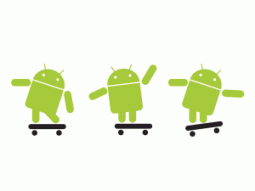
I. Before You Begin
1. This should work on a variety of different phones. The only phones that it does NOT work on so far are:
Sprint EVO 4G (HTC Supersonic)
Droid Incredible (HTC Incredible)
HTC Desire GSM
HTC Desire CDMA (HTC BravoC)
HTC Aria
Droid Eris (HTC DesireC)
HTC Wildfire (HTC Buzz)
HTC Legend
MyTouch Slide
For those phones head here and click on the specific phone for that procedure.
2. This procedure gives you root access on your phone, in order to load a custom ROM, please do this procedure then continue to the next procedure for your specific device at the end of this procedure.
3. This currently only works on Windows computers. If you do not have a Windows computer, please find a friend with a Windows computer to do this (I guarantee you have at least one).
4. You must have Microsoft .NET framework 2.0 or higher. If not, download it from here.
THANKS AndroidPolice for the Tip!
THANKS CLShortFuse for the super easy program!
II. Root the Phone
1. Download and install the latest version of the rooting program, unzip it, and install it on your computer:
2. On your phone, go to Settings > Applications > Development > Make sure USB Debugging is checked ON.
3. Plug your phone in via USB cable to the computer.
4. Right click the program and click Run As Administrator (or just double click it if using Windows XP).
5. Click the Root button and wait for it to finish.
6. Once done, you should see superuser permissions in your phone’s apps. If so, you are all set!
III. (Optional) Enable WiFi Tethering
1. Once you have root access, you can install WiFi tethering for your phone. Head to the WiFi tethering site and download the appropriate version for your phone (if your phone is not listed, they do not currently support your model):
2. Then save it to your phone’s SD Card.
3. Download Linda File Manager (free) from the Market on your phone and open it.
4. Navigate to where the .apk file is saved on your phone’s memory card and click it to install it.
5. When you open the WiFi tethering app for the first time, click Allow when Superuser pops up asking for permission. All set!
IV. (Optional) Load a Custom Recovery Image/ROM
1. To load a custom ROM you need a custom recovery image. Please click the procedure below to load a custom recovery image onto your phone:
How To Flash a Custom ROM (ROM Manager Method)
Reported Issues:
Issue: It gets stuck on waiting for device…
Solutions: Try these solutions, starting with the first then retry, then the second and retry, and so on until it works.
1. Check to make sure USB debugging is checked on in Settings > Applications > Development.
2. Close the rooting program. Turn off your phone (keeping it still plugged in). Open the rooting program and click root. Then turn on your phone and see if it continues.
3. Close the program and unplug the phone. Download and install PDANet and follow it’s on screen directions to get it to install the drivers manually for your phone. Once it is done installing, plug the phone in and reopen the rooting program.
4. If that still doesn’t work, then go to our How To Setup ADB Procedure, finish it and return here to start over.
IF YOU HAVE TRIED THIS PROCEDURE (INCLUDING ALL THE REPORTED ISSUE STEPS) AND IT STILL DOES NOT WORK, JUST HEAD TO OUR ANDROID HOW TO’S SECTION AND CHOOSE YOUR PHONE TO BE PRESENTED WITH OTHER ROOTING METHODS THAT WORK ON YOUR SPECIFIC PHONE (THIS IS JUST THE EASIEST SO WORTH A TRY FIRST)!
Written by: TheUnlockr
Copyright © 2010-2024 I am G33K… All rights reserved.
This site is using the Desk Mess Mirrored theme, v2.5, from BuyNowShop.com.